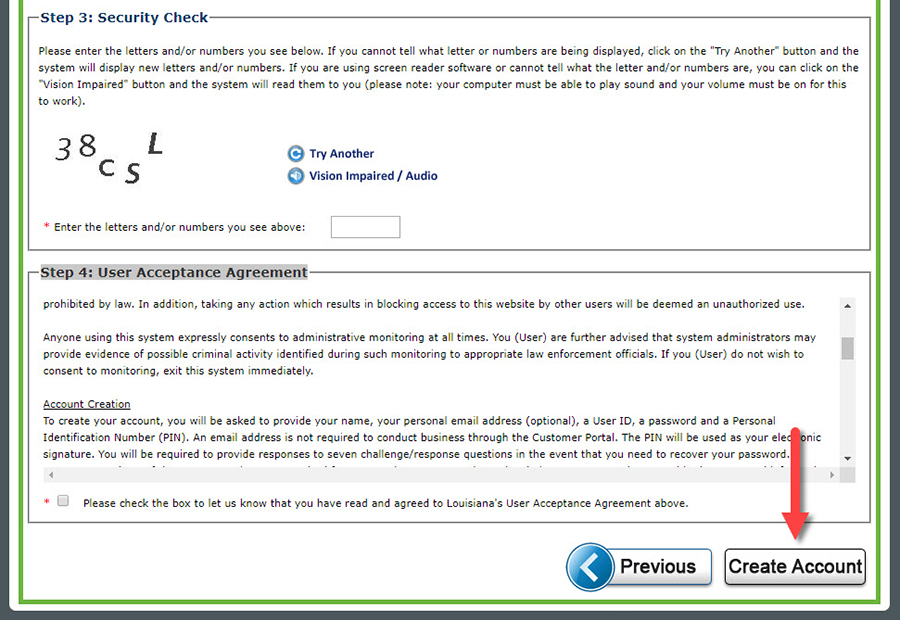Help us protect Louisiana's children. Call 1-855-4LA-KIDS (1-855-452-5437) toll-free, 24 hours a day, seven days a week.
Report Child Abuse & NeglectCAFE - Create an Account
What is CAFÉ
CAFÉ is an online system in which you can create an online account to:
- Fill out online applications;
- Submit simplified reports;
- Complete annual redeterminations;
- Report changes;
- Print budget sheets;
- View case and benefit information.
Where do I find CAFÉ?
Do I have to create an account to apply for benefits online?
- Yes. Your CAFÉ account is how you will be able to link to your case with DCFS or to apply for benefits if you are currently not receiving them.
- NOTE: If you already have an account and it has been less than 6 months since your last log-in, you do not have to create a new account.
How do I create a CAFÉ account?
- Go to /cafe.
- Click on Click here to get started!
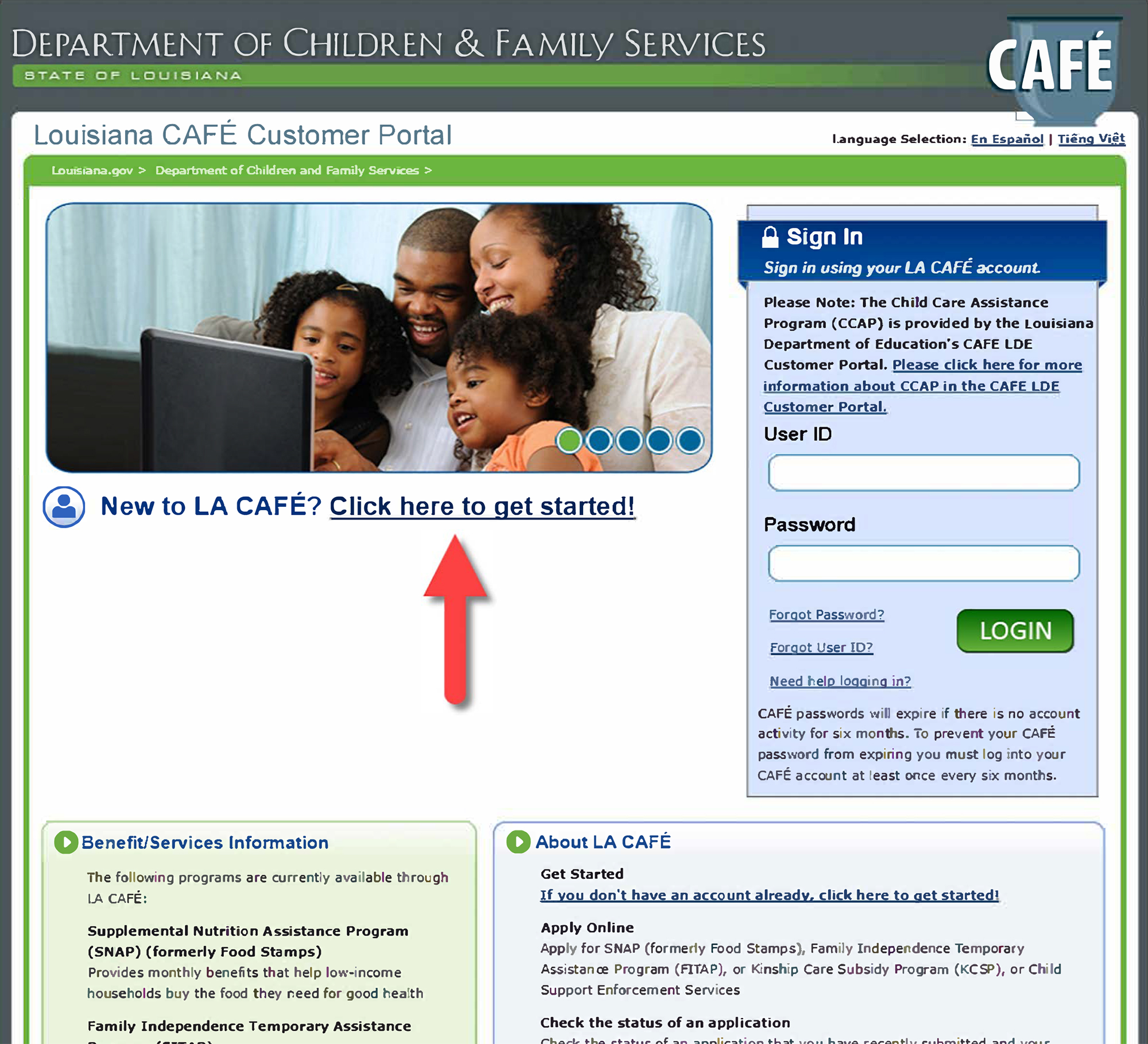
- On the next webpage, please read the information under Getting Started and What Happens Next.
- Select the Next button.
- There are two options for setting up your CAFÉ account. You can select User# Login or Create Account.
- If you have a child support case and have created a User Number and PIN in the IVR system by calling 888-LAHELPU (888-524-3578) you may select this option.
- If you do not meet the criteria above, please select Create Account.
- On the next page, please read everything carefully when creating your account. The items that have an asterisk "*" must be filled out in order to create your account.
- You do not have to have an email address, however it is highly recommended. If you ever forget your User Name, you can request to have it emailed to you. If you opt to not include an email, you may have problems trying to reset your password if needed and cannot use the option to have notifications sent you by email.
- If you opt to not include an email address, the system will give you a warning upon selecting Create an Account. It will give you a warning. Please see example:
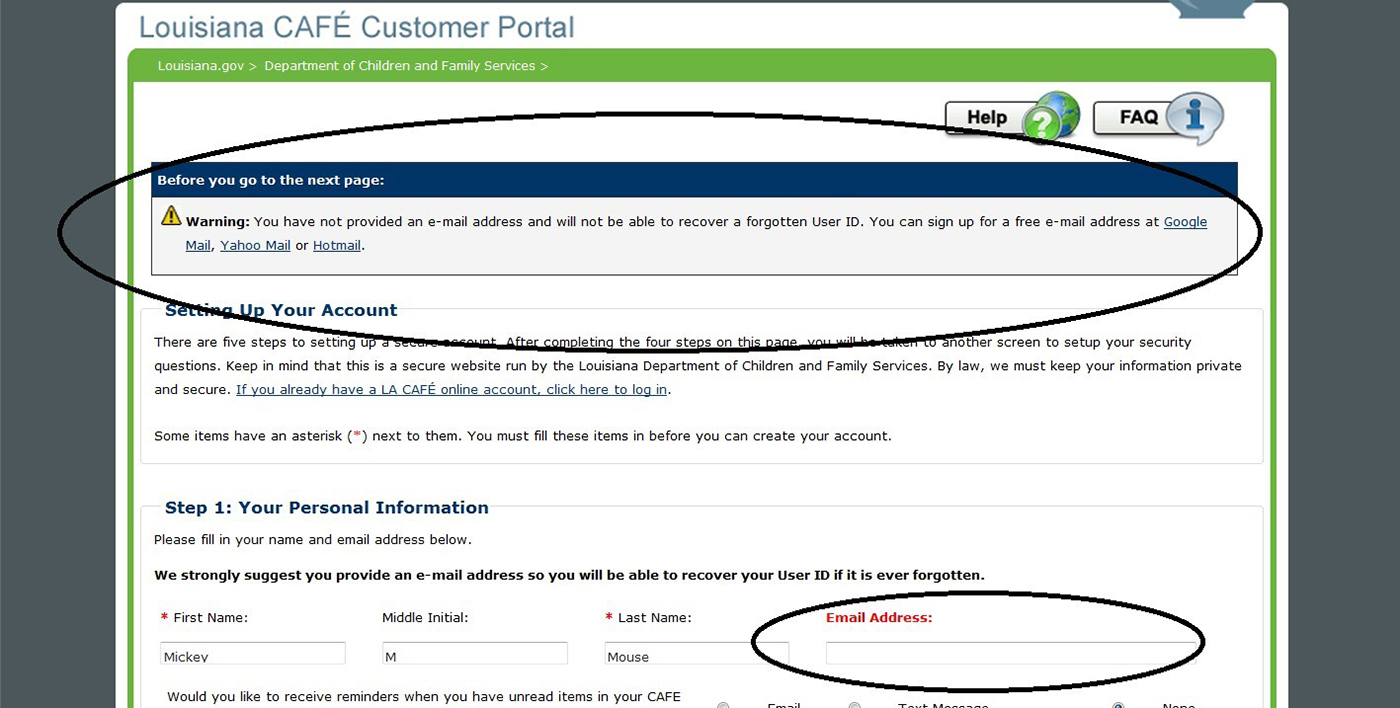
- When this warning shows up, scroll down to the bottom to Steps 3 and 4 to complete again. Then select Create Account. Again, if you DO NOT have an email address, you cannot get notifications or have your User Name sent to you if you have forgotten it.
- Fill out all the forms, buttons and check boxes underneath each heading. Instructions are provided to guide your progress. If you receive an error message, please make sure you are following the criteria for both the user ID and password.
- Step 1: Your Personal Information
- Step 2: User ID, Password, and PIN
- Step 3: Security Check
- Step 4: User Acceptance Agreement
- Click the Create Account button at the bottom of the webpage.